2. Click the icon that’s located in the upper righthand area of your screen. Under “Use Facebook As,” click the name of the page you plan to delete.
3. Your page’s Admin Panel will probably open automatically, but if it doesn’t, click “Showl,” located in the upper righthand corner of your screen, directly above the cover photo.

4. From the Admin Panel, click “Edit Page.”
5. In the lefthand sidebar, click “Manage Permissions.”
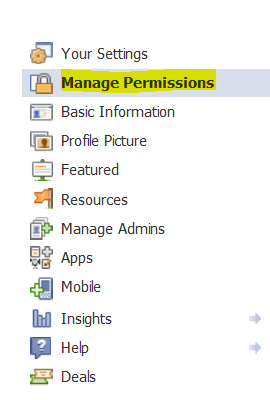
6. Scroll down. Directly above the “Save Changes” button, you’ll see “Delete Page.” The link to the page you’re on will display next to it. Click that link.
7. A pop-up notice will inform you that if you delete your page, you’ll be able to restore it within 14 days. (Unsure whether that means 14 calendar days or 14 business days.)
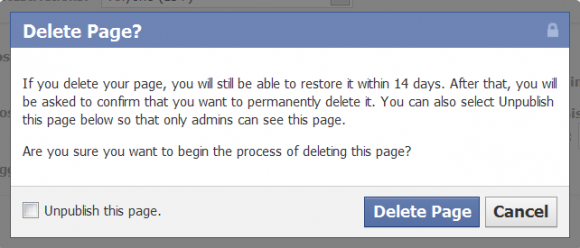
8. After that, you’ll be asked to confirm that you want to permanently delete your page.
If you aren’t certain whether you want to
permanently delete your page, but you want to “unpublish” it (in other
words, make it private so only the page admins can view it), click the
“Unpublish this page” radio button.
Another potentially less risky way to
unpublish your page without completely deleting it is to go to the top
of the “Manage Permissions” area. Next to the “Page Visibility” heading,
click the radio button that says “Unpublish Page.” Then click “Save
Changes” at the bottom of your screen.
9. If you’re certain you want to initiate the page deletion process, take a deep breath and click “Delete Page.”


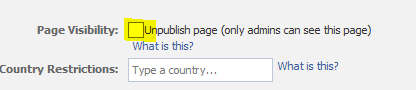













0 comments:
Post a Comment