- VLC Media player (DL: http://www.videolan.org/vlc/)
- Adobe Photoshop (Any version)
- Patience and hardwork
First Step:
Open VLC Media player
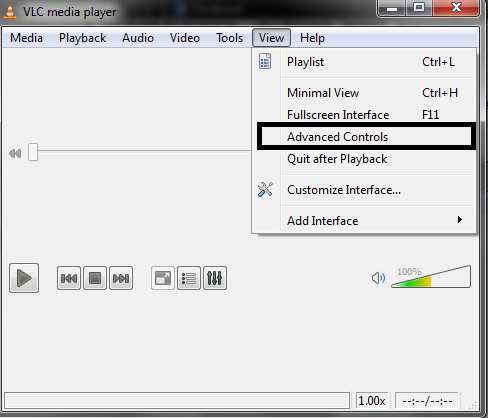
Go to View > Advanced Controls
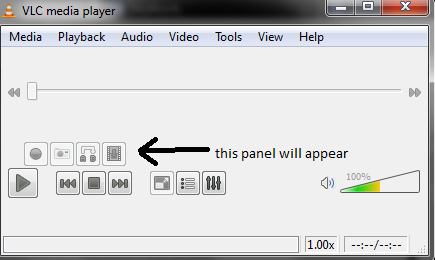
Next Step!
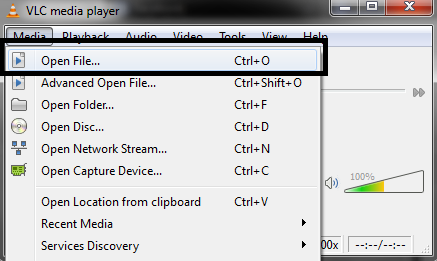
Open your video. Go to Media > Open File. Or Simply press ctrl + O
Next step!
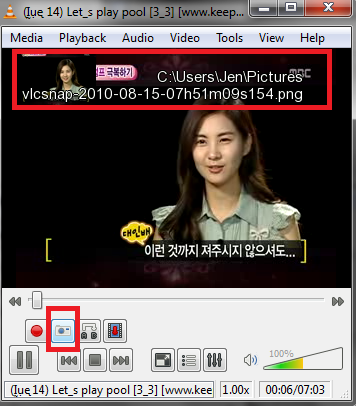
When you’ve reach your favorite part and you wish to make it as a GIF
Simply press the screencap button (The one with the camera on it XD) AND press it continously. You will see the location of your screencaps on top (ex. C:\Userblablabla) Usually it’s on the Pictures library.
After screencapping your fave part (lol) Your Pictures library (or other places) will look like this:
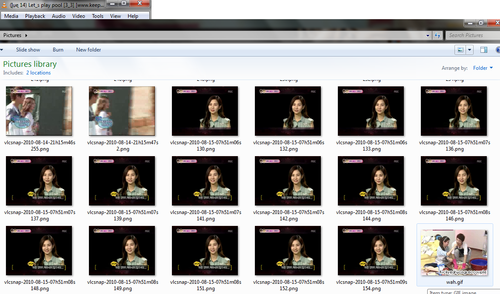
Now. Let’s use Photoshop
Open the images // CTRL + 0

note: always work on the last image.
begin copying the sceencaps and paste it on the last image.
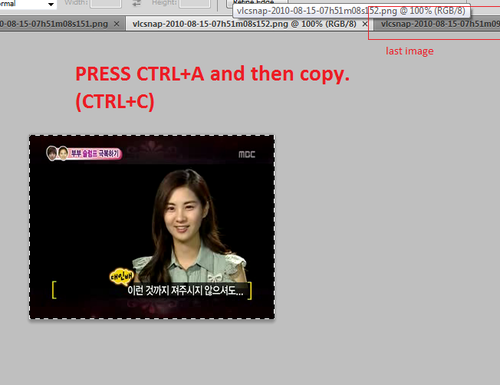
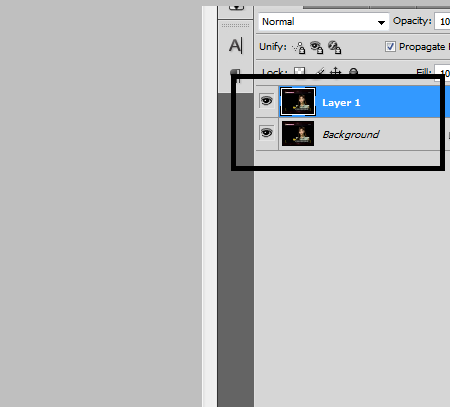
After pasting, your layers panel should look like this.
Repeat the same process (begin copying the sceencaps and paste it on the last image.) Until all the screencaps combine with the last image.
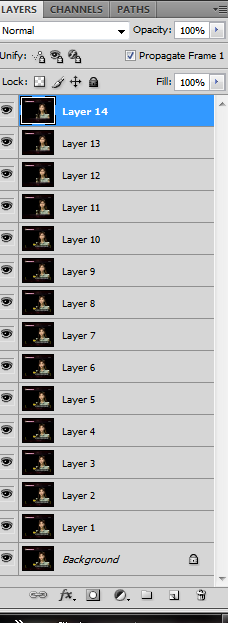
^ your layers panel will look like this.
If you want to resize your image Just go to Image > Image size
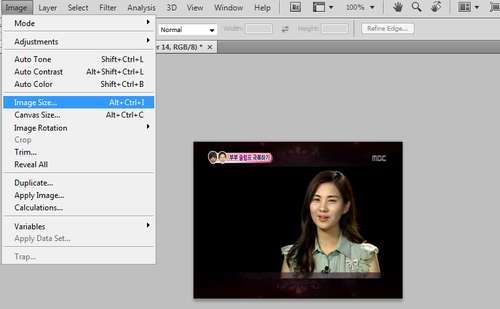
Now Go to Window > Animation
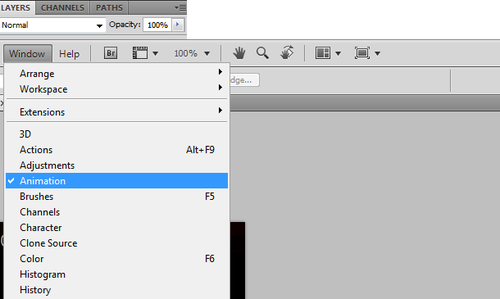
After clicking that thing (lol) this tab will open up

NOW. Duplicate the layer using the tool highlighted with black below
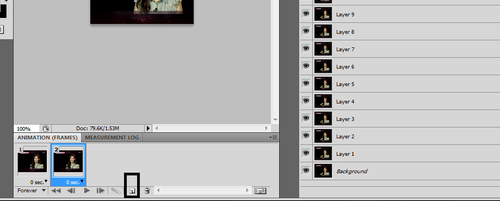
AFTER DUPLICATING, click on the eye beside the first layer.
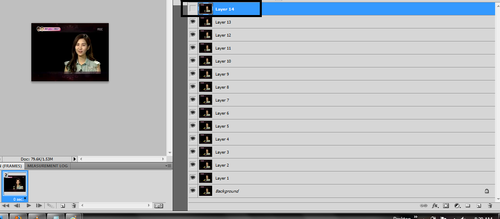
AGAIN, on the animations tab, duplicate the panel.
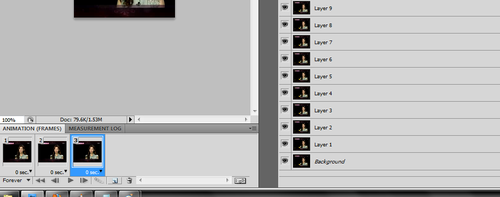
AND AGAIN, click on the eye beside the second layer on the layers tab.
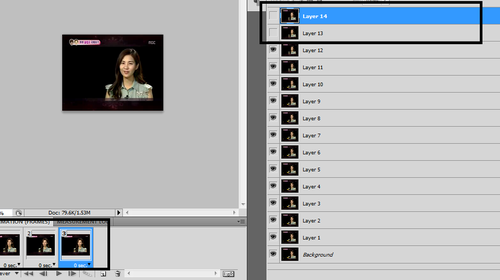
repeat the same process until you reach the layer “background”.
Press the play button on the animations panel to test your GIF if it’s moving.
How to save your image/gif:
Go to file > Save for web and devices
this window will appear:
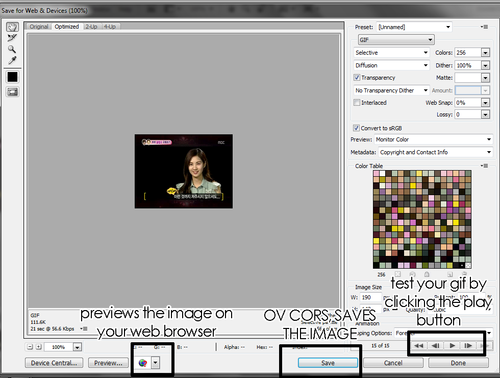
result:

================















0 comments:
Post a Comment