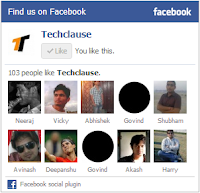
Here is a tutorial to add a Facebook Like box to Blogger.
This post is all about How to Add a Facebook Fan box or like button to your
Blogger/Blogspot blog. Facebook pages are really good way to promote your blog
and connect with readers via social media. Adding Facebook page fan box on your
blog is a best way to promote your Facebook page and increase number of fans. This
Facebook like box or button will help your visitor to become fan of your blog
on Facebook. Follow the quick tutorial on how to add Facebook Like box to Blogger.
How to Add Facebook Like Box to Blogger.
Step 1. Create Facebook Like/Fan Box
- Visit this page to create a Facebook Like Box. <Link>
- Add Your Facebook fanpage URL into URL box.
Step 2. Configure Facebook Like Box
- Adjust your Like Box width and Hight.
- Set Facebook Like Box color and more. Check the picture below.
Step 3. Get Code for Facebook Like Box
- Now click on the “Get Code” button below. A pop up box will show with codes.
- Here you need to Select “IFRAME” before coping the code. Check the picture below.
Step 4. Add Like Box to Your Blog
- Go to Blogger>>Your Blog>>Page Elements>>Add a Gadget>> HTML/Javascript Gadget.
- Now paste the code and drag it wherever you want it on your blog.
- If you are new to blogger, Click Here to Addthird-party codes to blogger.
How to Add Facebook Like Button to Blogger.
Step 1. Create Facebook Like/Fan Box
- Visit this page to create a Facebook Like Button for your blog. <Link>
- Add Your Facebook page URL into URL box.
Step 2. Configure Facebook Like Button
- Adjust your Like width width and Hight.
- Set Facebook Like button color and more. Check the picture below.
- Now Follow the Step 3 and Step 4 to add Facebook like button into your blog.
Cheers! You have done. Now view you blog and you will see a
Facebook like box or a like button on your blog. This is the easiest way, I
have shared on how to add a Facebook Like/Fan box to Blogger. To add Facebook like button/box into your
blogger blog, follow the above tutorial.


















0 comments:
Post a Comment