Are you annoyed by autoplay when inserting USB or Flash drive in your laptop? Did you know that this autorun or autoplay
feature will lead your laptop into infections because of worms and
viruses? That's why it's better to disable that feature before its too
late. I will teach you how to disable autorun/autoplay in Windows XP.
Follow these easy steps..
1. Go to Start, then RUN.
Follow these easy steps..
1. Go to Start, then RUN.
2. Type gpedit.msc and Click OK.
3. Group Policy window will show up.
4. In the left side pane, Under Computer Configuration, look for Administrative Template.
5. Navigate Administrative Template and look for System.
6. Click the folder System to show up the options on the right side pane.
7. Look for Turn Off Autoplay then double click.
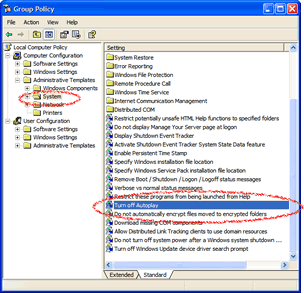
8. Then a new window will pop-up, select which drive you tend to disable. I suggest to choose All drives to leave you more secured from viruses.
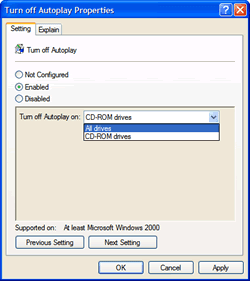
9. Finally, click OK.















0 comments:
Post a Comment