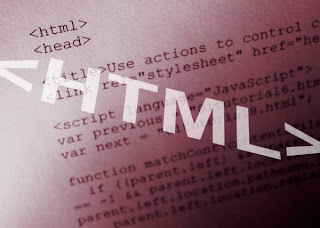Internet Download Manager 6.15 Build 14 Final ဗါးရွင္းကို က်ေနာ္ patch
ဖိုင္အျပင္ crack ဖိုင္ေလးပါ တခုစီခြဲတင္ေပးထားပါတယ္..။ Patch နဲ႔ IDM ကို
ဖူးျဖစ္ေအာင္ မလုပ္ႏိုင္တဲ့ ဝင္းဒိုးေတြ အတြက္ ေနာက္ထပ္ တင္ေပးလိုက္တဲ့
crack ဖိုင္ေလးကို IDM Installed Folder ထဲမွာ အစားထိုးထည့္ျပီး ဖူးလုပ္၍
အသံုးျပဳႏိုင္ပါတယ္..။ crack ဖိုင္ထည့္တတ္ေအာင္ ေအာက္မွာ ပံုေလးေတြနဲ႔
အစ၊အဆံုး ျပေပးထားပါတယ္..။ အရင္လက တင္ေပးခဲ့တဲ့ IDM ကို crack နဲ႔
ဖူးလုပ္အသံုးျပဳနည္းက ပထမနည္း ျဖစ္ျပီး ၊ အခုဒီ crack ထည့္နည္းကေတာ့
ဒုတိယနည္းပဲ ျဖစ္ပါတယ္..။ အရင္နည္းေတြနဲ႔ အဆင္မေျပတဲ့ သူမ်ားရွိခဲ့ရင္
အခုဒီနည္းနဲ႔ ေျပာင္းသံုးတဲ့အခါ အဆင္ေျပသြားပါလိမ့္မယ္..။ IDM လိုအပ္ေနတဲ့
သူမ်ားနဲ႔ မရွိေသးတဲ့ သူမ်ားကေတာ့ ေအာက္ကလင့္ကေန ေနာက္ဆံုး Update နဲ႔ အတူ
crack ဖိုင္ေလးကိုပါ ေဒါင္းယူလိုက္ပါဗ်ာ..။ ဖိုင္ဆိုဒ္ကေတာ့ IDM နဲ႔ patch
တြဲတင္ေပးထားတဲ့ ဖိုင္ကေတာ့ 5 MB ရွိျပီး ၊ crack နဲ႔ အတူ အခုဒီပိုစ့္က
ပံုေတြကိုပါ တြဲတင္ေပးထားတဲ့ ဖိုင္ကေတာ့ 2 MB ရွိပါတယ္..။ IDM ကို crack
ထည့္နည္း ၾကည့္ဖို႔ လိုအပ္တဲ့ သူမ်ားကေတာ့ ေအာက္မွာ ပံုေလးေတြနဲ႔
ဆက္ၾကည့္ႏိုင္ပါတယ္..။
ပါတ္စ္ဝါဒ့္က က်ေနာ့္ Blog ရဲ႕လိပ္စာ http://lwinminbo.blogspot.com/ ပါ..။
ပါတ္စ္ဝါဒ့္ထည့္တဲ့ ေနရာမွာ အစိမ္းေရာင္နဲ႔ ျပထားတဲ့ စာလံုးေတြကို အတိအက်
copy-paste နဲ႔ ယူျပီးထည့္ပါ..။ ေရွ႕၊ေနာက္ ေနရာအပို (Space) ေတြပါလို႔
မရပါ..။ ဖူးစ္ေဒါ့ တလံုးမွ အပိုပါလို႔ မရပါ..။ အဲ့ဒါေတြ ပါသြားရင္
ပါတ္စ္ဝါဒ့္မွာ ထည့္ျပီးဝင္လို႔ရမွာ မဟုတ္ေတာ့ပါ..။
ဒါေၾကာင့္ေသခ်ာဂရုျပဳျပီး ပါတ္စ္ဝါဒ့္ထည့္ေပးၾကပါ..။ Comments နဲ႔ Cbox
ေနရာေတြမွာ ခဏခဏ ပါတ္စ္ဝါဒ့္ထည့္လို႔ မရဘူးလို႔ ေရးထားတာ ေတြ႔ေနရလို႔
ဒီလိုေသခ်ာေအာင္ ဒီေနရာမွာ ထပ္ေရးေပးလိုက္ရပါတယ္..။ အားလံုးပဲ
အဆင္ေျပၾကပါေစဗ်ာ..။ ေဒါင္းေလာ့ယူလို႔ အဆင္မေျပတဲ့သူမ်ားကေတာ့ ေဒါင္းေလာ့ယူနည္းပိုစ့္ကို ျပန္ၾကည့္ေပးပါ..။ အဆင္ေျပသြားပါလိမ့္မယ္..။
ေအာက္ကပံုေလးကေတာ့ သူငယ္ခ်င္း တစ္ေယာက္ရဲ႕ စက္မွာ ျဖစ္ေနတာေလးပါ..။
OK ေပၚေနတဲ့ ေဘာက္စ္ေလးကို မပိတ္ရင္ ဖိုင္ေတြကို ေဒါင္းယူလို႔ ရေနပါတယ္..။
ပိတ္လိုက္ရင္ေတာ့ ေအာက္ဒုတိယပံုအတိုင္း ေပၚလာျပီး ေဒါင္းယူလက္စ ဖိုင္ကို
ဖ်က္ခ်ပစ္လိုက္ပါတယ္..။ အဲ့ဒီစက္ကို ဒီပုိစ့္မွာ ျပေပးထားတဲ့ နည္းအတိုင္း
crack နဲ႔ ဖူးလုပ္ေပးလိုက္တာ IDM ကို အသံုးျပဳလို႔ ရသြားပါတယ္..။
လုပ္နည္းကို ေအာက္မွာ ဆက္ၾကည့္လိုက္ပါဗ်ာ..။
က်ေနာ္တို႔ Install ထည့္ထားျပီးတဲ့ IDM ရဲ႕ Installed
Folder ေလးထဲကို ေအာက္ကပံုအတိုင္း ဝင္သြားလိုက္ပါတယ္..။
ဒီပံုမွာ ျပထားတာကေတာ့ IDM ေနာက္ဆံုးဗါးရွင္းရယ္လို႔ မဆိုလိုပါဘူး..။
ဘယ္ဗါးရွင္းကိုပဲ ျဖစ္ျဖစ္ ဒီနည္းနဲ႔ လုပ္ေပးလိုက္ရင္ အသံုးျပဳလို႔
ရသြားပါျပီ..။ အေရးၾကီးဆံုးတခ်က္ကေတာ့ IDM ကို ဘယ္ေသာအခါမွ Update
မလုပ္ပါနဲ႔..။ Update ေတာင္းတဲ့ ေဘာက္စ္ေပၚလာရင္ Cancel ႏွိပ္ျပီး
ပိတ္ပစ္လိုက္ပါ..။
အေပၚပံုအတိုင္း Open File Location ကေန သြားျပီး IDMan ဆိုတဲ့ အစိမ္းေရာင္ ပံုေလးကို Delete နဲ႔ သြားဖ်က္ပစ္လိုက္ပါ..။
ျပီးရင္ေတာ့ ေအာက္ကပံုမွာ ျပထားတဲ့ crack ဖိုဒါထဲက crack ဖိုင္ IDMan
ပံုေလးကို copy-paste သို႔မဟုတ္ ေမာက္စ္မွ်ားနဲ႔ ဖိဆြဲျပီး အေပၚက
ဖ်က္ပစ္လိုက္တဲ့ ဖိုဒါထဲမွာ ထည့္ေပးလိုက္ပါ..။
ေနာက္ထပ္ crack ၂ခုထဲက မိမိတို႔ ဝင္းဒိုးရဲ႕ ဗါးရွင္းအလိုက္ 32-bit
သို႔မဟုတ္ 64-bit တခုကိုပဲ အေပၚကနည္းအတိုင္း copy-paste နဲ႔
ထည့္ေပးပါ..။ ျပီးရင္ေတာ့ ေအာက္ကပံုအတိုင္း Right Click >> Merge ကို
တခ်က္ကလစ္ေပးလိုက္ပါ..။ ေနာက္ေပၚလာတဲ့ ေဘာက္စ္ေတြမွာ OK တို႔ Yes
တို႔ ေပးလိုက္ရင္ ရသြားပါျပီ..။
ျပီးရင္ေတာ့ IDMan ပံုေလးေပၚမွာလည္း Right Click >> Run as Administrator နဲ႔ တခ်က္ Run ေပးလိုက္ပါ..။
အေပၚကအဆင့္ေတြ အးလံုးျပီးသြားရင္ေတာ့ Apply >> OK ေပးလိုက္ရင္ IDM
ကို ဖူးသံုးလို႔ ရသြားပါျပီ..။ ပထမဆုံး စသံုးတဲ့
တၾကိမ္မွာ ေအာက္ကပံုအတိုင္း Update ေတာင္းတဲ့ ေဘာက္စ္ေပၚလာရင္
Cancel ႏွိပ္ေပးဖို႔ သတိရပါ..။ ဒါဆိုရင္ Update မလုပ္မခ်င္း မိမိတို႔ရဲ႕
ဝင္းဒိုးေတြမွာ IDM ကို အျမဲတမ္း ဖူးသံုးလို႔ ရသြားပါျပီ..။